Bonkstaking Guide & Support
Thank you for using bonkstakin.com, Before reaching out to support please try to self diagnose your issues or enquires below:
If you have an unstable internet connection, you may experience network connectivity issues. Please ensure that you have a stable internet connection before proceeding with staking.
Test Network [ Data charges will be applied ]Shortcuts:
Report Missing TokensReport Referral Bonus Issue
Other Queries
Web3 Wallet Installation Guide (BSC & Solana)
1. Install a Web3 Wallet
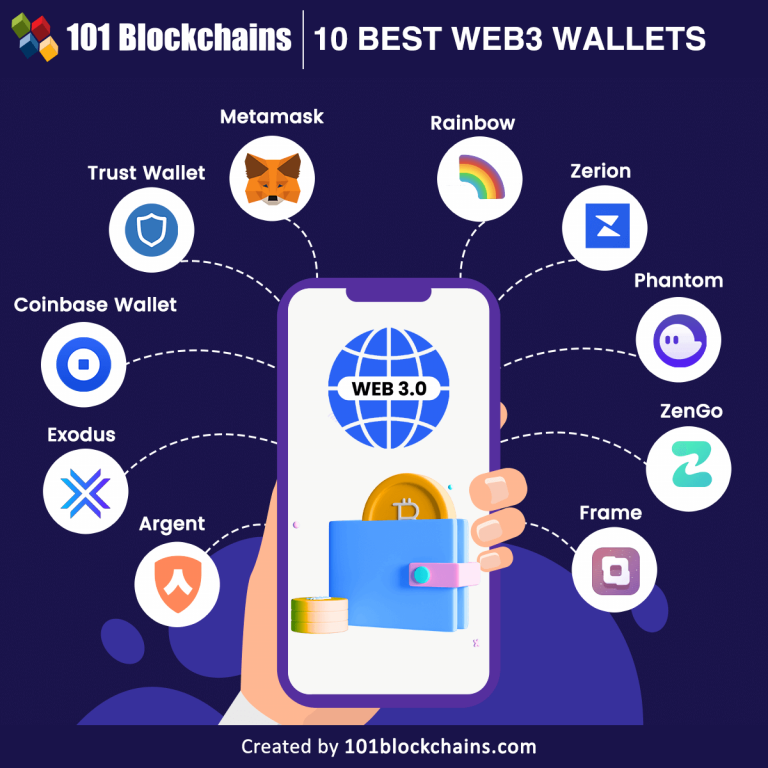
For Mobile (iOS/Android)
- Search for Trust Wallet, Phantom, or MetaMask in your app store. These wallets support BSC and/or Solana.
- Download and install the app.
- Open the app and select Create a New Wallet.
- Back up your recovery phrase securely. Never share this phrase with anyone.
For Desktop
- Download and install the MetaMask extension (supports BSC) or the Phantom extension (for Solana) from their official websites.
- Set up your wallet and back up your recovery phrase.
2. Choose a Blockchain Network
For Binance Smart Chain (BSC)
- If using MetaMask, open the extension.
- Click on the network dropdown at the top (by default, it shows "Ethereum Mainnet").
- Select
Custom RPCand fill in the following details:- Network Name: Binance Smart Chain
- RPC URL:
https://bsc-dataseed.binance.org/ - Chain ID: 56
- Symbol: BNB
- Block Explorer URL:
https://bscscan.com
For Solana
- If using Phantom, the wallet is automatically connected to the Solana network.
- No additional network configuration is needed for Solana.
3. Deposit Funds into Your Wallet
For Binance Smart Chain (BSC)
- Log in to your Binance or another exchange account.
- Select Withdraw and choose BNB as the asset.
- Enter your wallet address from MetaMask under the Binance Smart Chain network.
- Confirm and complete the withdrawal.
For Solana
- Log in to your exchange (like Binance, FTX, or Coinbase).
- Withdraw SOL to your Phantom wallet address.
- Ensure the network selected is Solana when withdrawing.
4. Paying with Your Wallet
For Binance Smart Chain (BSC)
- Connect your MetaMask wallet to the dApp (like PancakeSwap) supporting BSC.
- Approve the connection, select the token you want to swap or send, and follow the transaction steps.
- Pay the gas fees in BNB to complete the transaction.
For Solana
- Connect your Phantom wallet to the dApp (like Serum or Raydium).
- Approve the connection, select the token or service, and proceed with the transaction.
- Pay the gas fees in SOL to complete the transaction.
5. Common Errors & Troubleshooting
Error: Wallet Balance Not Visible
- Check Network: Ensure you're on the correct blockchain (BSC or Solana).
- RPC Issues: For BSC, verify if the RPC endpoint is working by switching to
another one like
https://bsc-dataseed1.binance.org/. - Token Visibility: If tokens don't appear, manually add the token by pasting the contract address.
Error: Insufficient Gas Fees
- Ensure you have enough BNB for BSC or SOL for Solana to cover transaction fees.
- If not, deposit more of the respective token to your wallet.
Error: Connection Issues with dApp
- Clear your browser cache and cookies, then reconnect your wallet.
- Ensure your wallet extension is up to date.
If issues persist, contact wallet support for help or consult the wallet's FAQ page.
How to Stake a Coin
1. What is Staking?
Staking is the process of locking up a cryptocurrency in a wallet to support the operations of a blockchain network. In return, users can earn rewards.
2. Steps to Stake a Coin
Step 1: Choose a Staking Wallet
- For Binance Smart Chain (BSC), use MetaMask or Trust Wallet.
- For Solana, use Phantom.
- Ensure the wallet supports staking for the specific coin you want to stake (e.g., BNB for BSC or SOL for Solana).
Step 2: Transfer Coins to Your Wallet
- Log in to your exchange (e.g., Binance, Coinbase) and select the coin you want to stake.
- Withdraw the coin to your wallet by entering your wallet address.
- For BSC, use the Binance Smart Chain network. For Solana, use the Solana network.
Step 3: Choose a Staking Platform
- For Binance Smart Chain, you can stake on PancakeSwap or Binance directly.
- For Solana, you can use Solana staking platforms like Marinade Finance or SolFlare.
Step 4: Connect Your Wallet
- Go to the staking platform's website.
- Click on Connect Wallet and select your wallet (e.g., MetaMask, Trust Wallet, or Phantom).
- Authorize the connection.
Step 5: Choose the Amount to Stake
- On the staking platform, select the coin you want to stake.
- Enter the amount you want to stake. Ensure you have enough tokens for both staking and gas fees (BNB for BSC or SOL for Solana).
- Click Stake.
- Confirm the transaction in your wallet.
3. Staking Rewards and Unstaking
Claiming Staking Rewards
- Rewards are typically distributed based on the amount of the staked coin.
- You can claim your staking rewards periodically from the staking platform.
Unstaking
- To unstake, go to the staking platform and click Unstake.
- Confirm the unstaking process, which may take a few days to fully process, depending on the platform.
- Once unstaked, your coins will be returned to your wallet.
4. Common Errors & Troubleshooting
Error: Staking Platform Not Showing Correct Balance
- Check Network: Ensure your wallet is connected to the correct network (e.g., BSC or Solana).
- Check Wallet Connection: Ensure your wallet is connected to the staking platform correctly. Disconnect and reconnect if needed.
Error: Insufficient Funds for Gas Fees
- Make sure you have enough BNB (for BSC) or SOL (for Solana) to cover transaction fees.
- Deposit more of the respective token if needed.
Error: Unable to Claim Rewards
- Staking Period: Some platforms have a lock-up period during which you can't claim rewards.
- If the issue persists, try refreshing the page or reconnecting your wallet.
Note: Staking involves risks, including possible loss of assets if the staking platform is compromised or the project fails. Always do your research before staking coins.
Troubleshooting Common Wallet and Staking Errors
1. Balance Not Showing
If your wallet balance is not visible, follow these steps:
- Wait a Period: Sometimes, blockchain transactions take time to confirm. Wait for a few minutes and refresh the wallet or staking platform.
- Report the Issue: If your balance still does not show after a reasonable time, report the issue to the wallet support or platform’s customer service for further assistance.
2. Wallet Not Loading
If the wallet interface is not loading, try these solutions:
- Check Network Connection: Ensure your internet connection is stable. A poor connection can prevent the wallet from loading properly.
- Restart the App/Browser: Close the wallet application or browser tab and reopen it. This can help refresh the connection.
- Clear Cache: If using a browser, clear the cache and cookies, then try loading the wallet again.
3. No Address Found
If you cannot find your wallet address or if it's not displaying:
- Ensure Wallet is Connected: Make sure your wallet is connected to the correct network (BSC or Solana). If it’s not connected, you may not see your address.
- Check Wallet Setup: Verify that your wallet is correctly set up and has been backed up properly.
4. Other Common Errors
Error: Transaction Failed
- Insufficient Funds: Ensure you have enough funds in your wallet to cover the transaction and any associated gas fees.
- Network Congestion: If the network is congested, your transaction may fail. Consider waiting and trying again later.
Error: Unable to Connect to dApp
- Check Browser Extensions: Ensure that your wallet extension is enabled and properly connected to the dApp.
- Refresh the dApp: Sometimes, simply refreshing the dApp can resolve connection issues.
Error: Staking Rewards Not Updating
- Wait for Confirmation: Rewards may take time to process; wait a few minutes and refresh.
- Check Validator Status: If you're staking through a validator, check if they are still active and healthy.
Error: Address Not Recognized
- Verify the Address: Double-check that the address you are entering is correct. A single mistake can lead to errors.
- Ensure Compatibility: Make sure the address format is compatible with the blockchain network you are using.
5. Seeking Further Assistance
If you continue to experience issues, consult the FAQ section of your wallet or staking platform's website or reach out to their customer support for help.
Technical Diagnostic Instructions for Wallet and Staking Issues
Introduction
This document provides a detailed, technical guide for diagnosing and troubleshooting common issues encountered when using cryptocurrency wallets and staking platforms. Follow each step carefully, and document any errors or anomalies for further analysis.
1. Initial Preparations
Before proceeding with diagnostics, ensure that you have the following:
- Access to the wallet or staking platform in question.
- A stable internet connection with a speed test completed to ensure adequate bandwidth.
- Updated browser or wallet application.
- Access to blockchain explorers relevant to your cryptocurrency (e.g., BSCScan for Binance Smart Chain, Solscan for Solana).
- Technical documentation for your wallet or staking platform.
2. Network Connectivity Diagnosis
2.1 Check Local Network Settings
- Open Command Prompt (Windows) or Terminal (Mac/Linux).
- Run the following command to check network connectivity:
ping google.com - Ensure you receive replies. If not, check your local router or modem settings.
- Restart your router and recheck the connectivity.
2.2 DNS Configuration
- Run the command:
nslookup google.com - If DNS resolution fails, consider switching to a public DNS such as Google DNS (8.8.8.8) or Cloudflare DNS (1.1.1.1).
- To change DNS settings:
- Windows: Control Panel → Network and Internet → Network Connections → Right-click on your connection → Properties → Internet Protocol Version 4 (TCP/IPv4) → Properties → Use the following DNS server addresses.
- Mac: System Preferences → Network → Select your network → Advanced → DNS → Add the new DNS server.
3. Wallet Application or Browser Diagnostics
3.1 Application Update Check
- Ensure that your wallet application is up to date by checking the official website or app store for the latest version.
- For browser-based wallets, clear your browser cache and cookies. Use the following steps:
- Chrome: Settings → Privacy and security → Clear browsing data.
- Firefox: Options → Privacy & Security → Cookies and Site Data → Clear Data.
3.2 Extension Conflicts
- Disable all browser extensions temporarily and try accessing the wallet again.
- If the issue resolves, re-enable extensions one by one to identify the conflicting extension.
4. Staking Issues Diagnostics
4.1 Confirm Staking Process
- Verify that you have completed the staking process correctly by checking:
- The correct amount of coins was staked.
- The staking transaction has been confirmed on the blockchain.
- Use the relevant blockchain explorer to check your transaction status:
4.2 Validator Health Check
- If staking through a validator, check their health status using the staking platform’s validator list or relevant blockchain explorer.
- Confirm that the validator is not undergoing maintenance or is not offline.
4.3 Rewards Calculation Verification
- Understand the staking reward distribution schedule for your coin.
- Confirm that your wallet is synced with the network to receive rewards.
- Document the last reward received and the expected next distribution date based on the staking protocol.
4.4 Coins Not Displaying
- Refresh the page or reopen the wallet application.
- Ensure that you have completed the staking process correctly.
- Consider using the "Add Missing Token" shortcut.
4.5 Affiliation
To ensure smooth affiliation, follow:- Please allow up to 24 hours for processing.
- Consider using the "Did Not Receive Commission" shortcut if time has elapsed.
- Ensure that you have provided the correct affiliation link.
- If the payment failed, the referral may not be valid.
- Self-referrals are not permitted.
- Verify that the wallet address provided is correct.
4.6 How to Stake
- Open the Web3 platform.
- Paste the affiliation link into the DApp.
- Connect your account.
- Enter the amount and duration for staking.
- Click the "Stake" button.
- Approve the transaction request.
- The page will refresh automatically.
5. Reporting and Documentation
5.1 Create a Diagnostic Report
- Compile all findings, including:
- Network diagnostics results.
- Application or browser error logs.
- Transaction IDs and their statuses from blockchain explorers.
- Validator health status and staking rewards information.
- Document steps taken during the diagnostic process for future reference.
5.2 Contacting Support
- If issues persist, contact the wallet or staking platform support. Provide them with your diagnostic report to expedite the troubleshooting process.
- Utilize official channels such as email support, community forums, or live chat options offered by the service.